RUN PROGRAMS
This plugin gives you control over the applications that are automatically loaded when Windows starts. You can prevent programs from being loaded, set new programs to load automatically and amend existing programs.
Using the plugin
The main screen of the plugin is shown below:

The list on the screen breaks down all the programs that are loaded at startup into the different methods that can be used. There are a total of 12 different methods to load programs when Windows starts, these are:
Run Programs All Users. Application is specified in the registry, and is run for every user of the system.
Run Programs Once All Users. Application is specified in the registry and is run for every user of the system. It is only run once and will be removed after it has been run.
Run Services All Users. Application is run as a service (see general note, below) for every user of the system.
Run Services Once All Users. Application is run as a service, for every user of the system. It is only run once and will be removed after it has been run.
Run Programs Current User. Application is specified in the registry, but is only run for the current user of the system.
Run Programs Once Current User. Application is specified in the registry, but is only run for the current user of the system. It is only run once and will be removed after it has been run.
Run Services Current User. Application is run as a service, but is only run for the current user of the system.
Run Services Once All Users. Application is run as a service, but is only run for the current user of the system. It is only run once and will be removed after it has been run.
WIN.INI Run. Application is loaded from the WIN.INI file that is available in Windows 9x systems. Only one program can be run this way at a time.
WIN.INI Load. Application is loaded from the WIN.INI file that is available in Windows 9x systems. Only one program can be run this way at a time.
Startup Folder Current User. Application is added to the Startup Folder on the start menu for the current user.
Startup Folder All Users. Application is added to the Startup Folder on the start ment for all users of the system.
To remove a program, and therefore stop it from being loaded automatically, simply select the required program and press the 'Remove' button. The application will not be removed until you press the 'Apply' button, so if you change your mind you can press the 'Cancel' button.
You can edit the command used to load a program that is automatically run. Simply select the required program from the list and press the 'edit' button. You will then be presented with the screen shown below:

You can then change the command used, and then press the 'OK' button to accept the changes or press 'Cancel' to abandon them. Once again, the settings are not saved permanently until you press the 'Apply' button.
Finally, you can add new programs to be run automatically on startup. Press the 'Add' button and you will see the screen shown below:
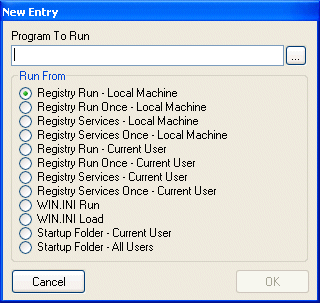
Enter the full filename and path of program to run in the box, or press the '...' button and select the program. Then select the method by which the program will be run (see the descriptions above for more details) and then press the 'OK' button. The changes will be saved when you press the 'Apply' button.
Recommended Settings
Due to the nature of this plugin, it is difficult to recommend settings for individual PC's. When using this plugin, be sure that any programs you prevent from automatically loading are not required otherwise some applications may behave erratically.
General Note
Services are usually programs that are essential to the smooth operation of Windows, particularly Windows NT, 2000 or XP. As a general rule, do not disable services.